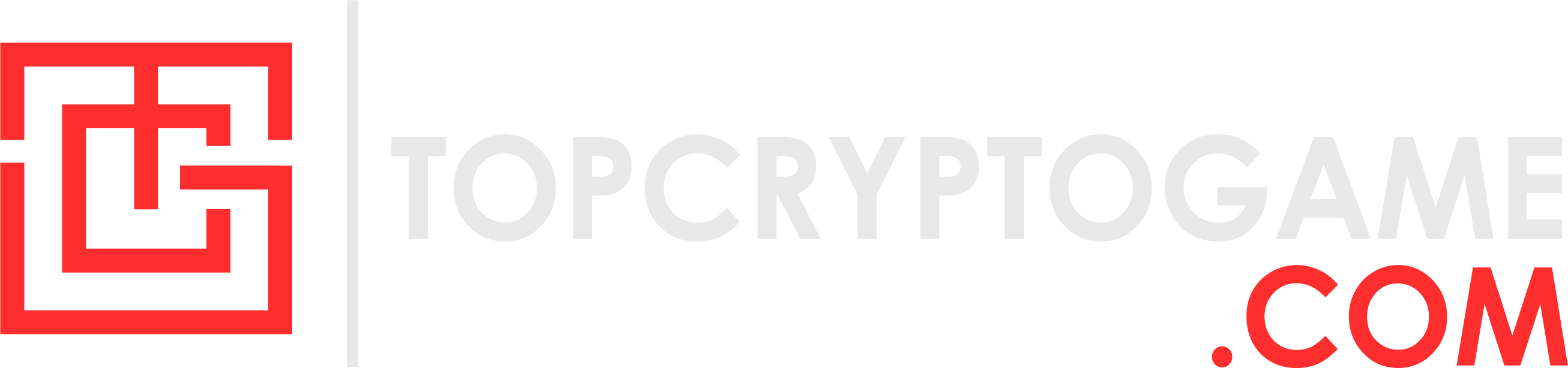Capturing those clutch moments, showing off your new skin, or just grabbing a funny in-game moment—taking screenshots in VALORANT is super useful. VALORANT, however, itself doesn’t have a built-in screenshot tool, which is why players are flocking to the internet to find an easy way to capture great moments. If you’re also among them, you’ve landed at the right place as we’ll walk you through a few convenient ways to take screenshot in VALORANT on Windows.
Best methods to screenshot VALORANT game on Windows

Image credits: Riot Games
With the majority of the VALORANT player count preferring Windows PC for their gameplay needs, here’s how you can take screenshots on the platform. While there are a dozen ways to capture screenshots in the Windows operating system, here’s a glance at some of the most convenient ones that are also easy to remember:
Using the Print Screen Key (PrtScn)
While many gamers ignore the Print Screen key on their keyboard, it’s actually useful for taking screenshots quickly. All you have to do is press the PrtScn key on your keyboard to capture your VALORANT moment on the clipboard. Once the match ends, you can paste it anywhere such as Microsoft Word, Picture Manager, Photoshop, etc. in order to save it. And if you want to save it right away after grabbing it, simply press CTRL + PrtScn and it will save as a PNG file in the Documents folder.
Windows Game Bar
Windows Game Bar also allows you to take screenshots on Windows while you’re playing VALORANT. First of all, press Win + G to bring up the Game Bar and click the little camera icon or hit Win + Alt + PrtScn to take a screenshot. The cool thing about this method is that it automatically saves your screenshot to the Videos > Captures folder on your PC. So, no extra steps are needed.
GPU Software
The third most convenient way is by using your GPU software such as NVIDIA GeForce Experience or AMD Graphics Radeon. The best part is you can customize the keybind which means if you want to take screenshot with any key, you can easily do it by tweaking the settings. For instance, we’re using the Capslock key to take screenshots on Windows while playing VALORANT, which isn’t possible at all in the above methods.