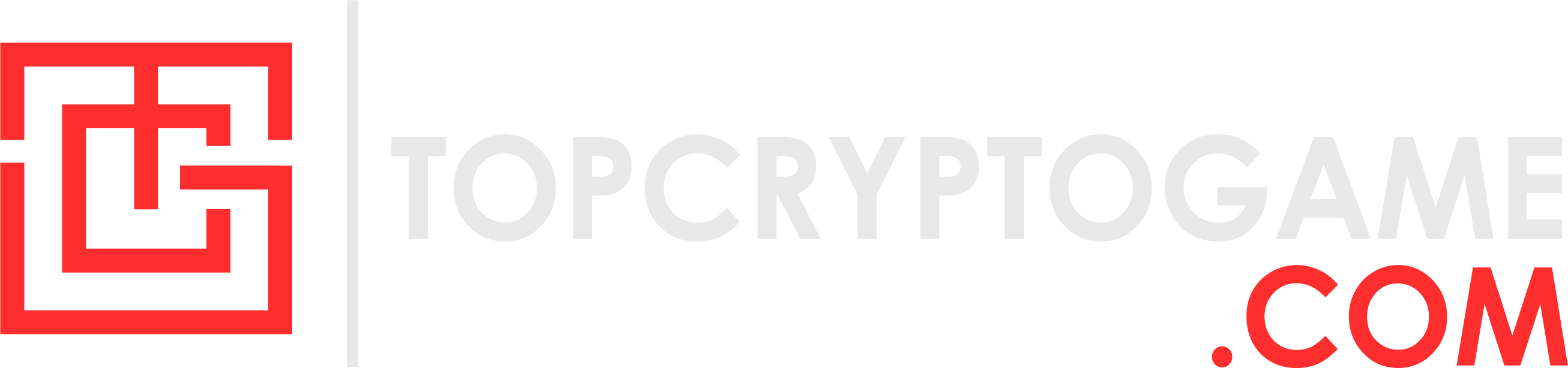VALORANT is a free-to-play FPS game for PC and consoles like Xbox Series X and PS5. It has been four years since the game’s launch on PC. Since then, multiple updates have been released with new maps and agents. Recently, fans have noticed that while updating the game, the status bar is sometimes stuck at 0.01KB. In this article, let’s look at how players can fix this VALORANT update issue.
Recently, VALORANT released its Patch 9.05 which fixed many bugs, but it seems a new one has creeped in.
How To Fix VALORANT Update Speed Stuck At 0.01KB/s?

Image Credits: Riot Games
Some fans face specific issues when there are new patches in the game. One such issue is the infamous 0.01KB issue. While VALORANT is updating, the download progress isn’t increasing. If this issue is not tackled, the game will not update. Various methods are present that can solve this issue within the game. Let’s take a look at some of them.
The first method to fix this issue is to restart the Riot Client launcher on one’s PC. This will help reload the current progress of the game update. The other method is to restart your PC or laptop. Players must uninstall their Antivirus software if these methods fail to solve the issue. Here is how to uninstall the antivirus and reinstall it within their PC:
- Press the Win + R keys together to launch the Run window.
- Past appwiz.cpl in the search window and select OK to launch the Programs and Features window.
- Right-click the antivirus software and choose Uninstall.
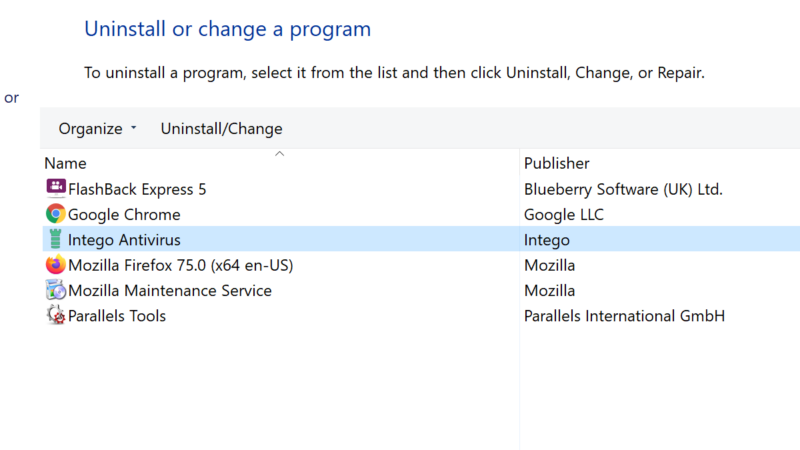
Image Screenshot: Bryan Francis
- This will trigger the antivirus setup. Just click Uninstall.
- Once done, check if the problem is resolved.
- Players can reinstall their respective Antivirus on their PC if the issue is solved.
Another Method To Solve This Issue
One of the reasons why VALORANT players cannot update their game could be due to their Domain Name System (DNS). It could be possible that the DNS server that your system is using could be down, resulting in the VALORANT being stuck at 0.01KB/s. Below are the steps players can use to solve this issue:
- Press the Windows key and type Control Panel in the search bar.
- Open the control panel and go to Network and Internet > Network & Sharing Center.
- Click Change Adapter Settings from the left pane.
- Right-click the network adapter and go to Properties.
- Select Internet Protocol Version 6 (TCP/IPv6) from the list of protocols.
- Click the Properties option.
- Select the “Use the following DNS server addresses” option.
- Enter the following DNS addresses one by one in the box: 8.8.8.8 and 8.8.4.4
- Once done, click OK to save the changes.
- Then, check if the issue persists.
If you are still facing this issue, you must raise a ticket on the Riot Games support page.