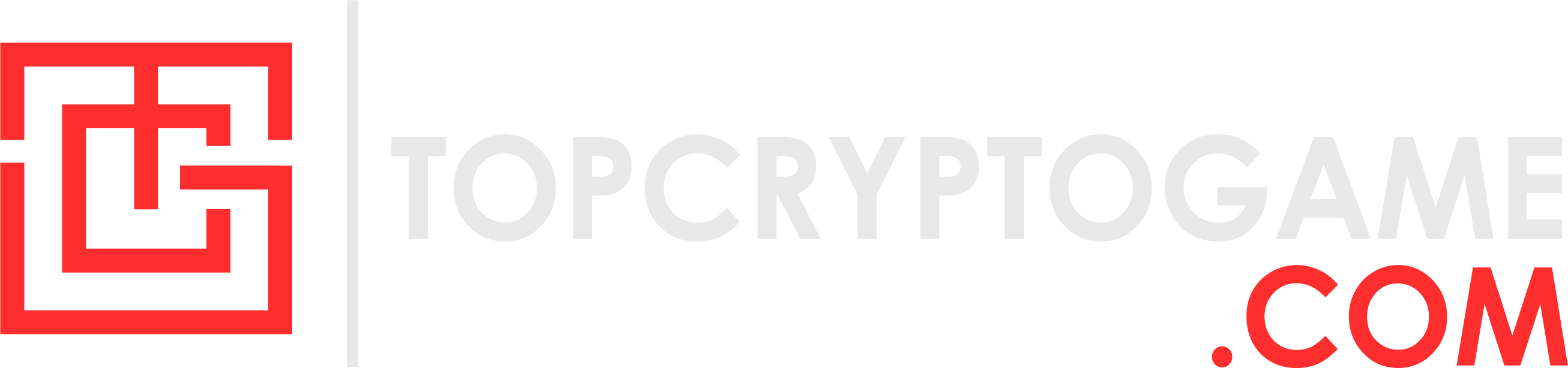Voice chat not working is a common issue in online multiplayer games and VALORANT is no different. If you’re facing this issue, chances are you’re losing crucial battles and even an entire match due to a lack of callouts. Thankfully, we can help you fix it if your VALORANT’s voice chat has suddenly stopped working.
VALORANT voice chat not working possible fixes

Image Credits: Riot Games
Here are a few troubleshooting methods through which you can use voice chat in VALORANT again. But before we dive into the details, make sure you check the following things:
- Ensure the microphone is properly connected to your device. A loose or faulty cable can cause this issue.
- If your microphone has a mute button, make sure it’s not enabled.
- Check if VALORANT has access to your microphone.
- Finally, download and install the latest audio drivers for your headset.
Once the prechecks are done and you’re still facing the issue, you must follow the below troubleshooting steps.
Change your default Recording device
Sometimes, Windows automatically change the default recording device of your system which leads to such annoying errors. To check if the correct microphone is set as default, follow these steps:
- Right-click the sound icon in the taskbar and choose Sounds.
- Go to the Recording tab, select your microphone, and click Set Default.
- Speak into the mic; if the sound bar moves, your mic is working.
If the bar isn’t moving at all, chances are there’s a hardware issue with your device. You can verify this by connecting it to a different device.
Check VALORANT Audio Settings
VALORANT audio configuration can also mess up the voice chat system. Therefore, it’s essential to check if the settings are configured correctly.
- Launch VALORANT and head to the Settings section.
- Navigate to the Audio tab and select Voice Chat.
- Select your preferred input device.
- To ensure it’s working correctly, use the test microphone button in the audio settings.
Grant Permissions to VALORANT
If your input device isn’t working as intended, it’s quite possible that you’ve accidentally disabled your microphone access for VALORANT. You can grant the permissions by following these steps:
- Go to Settings > Privacy > Microphone.
- Check if Allow apps to access your microphone option is turned on.
- Finally, scroll down to see if VALORANT has access to the microphone.
Reinstall VALORANT
In case your microphone is working in other online games and none of the above methods work, reinstalling VALORANT is the last resort to get rid of this issue. It might resolve any corrupted game files or configuration issues causing the problem.